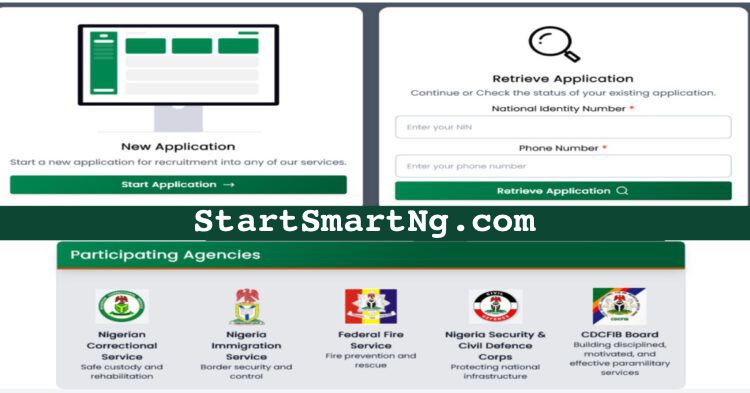
Finding Difficulty applying to recruitment.cdcfib.gov.ng? This detailed guide describes how to fix common CDCFIB portal errors like NYSC certificate issues, validation problems, and more.
Seeking the CDCFIB Recruitment 2025 is a dream chance for several Nigerians looking to serve in the Immigration Services, Correctional, Fire, and Civil Defence. However, as Millions speed up to submit their applications on the official portal recruitment.cdcfib.gov.ng, some users are facing frustrating technical issues that stall or block their submissions.
If you’ve experienced errors with NYSC certificate fields, authentication/validation problems, or if the portal doesn’t just load, don’t be scared. You’re not alone, and better yet, there are proven ways to fix these problems.
In this post, we’ll walk you through:
Step-by-step solutions to fix them,
- The most common CDCFIB application errors,
- Recommended browsers and devices,
- What to avoid during the process,
- And how to ensure your application is successfully submitted.
Let’s solve this together.
1. NYSC Certificate Number Not Submitting? Here’s the Fix
One of the most widespread complaints during the 2025 Superintendent Cadre application is the NYSC certificate number field causing the application to freeze or fail to proceed.
Official Fix:
The CDCFIB has recognized the issue and recommends that applicants bypass the NYSC certificate stage if the portal freezes. They confirm that skipping this step will not impact the validity of your application.
Explain CDCFIB role
Other application issues
Make it clearer
Steps to follow:
- When you reach the NYSC certificate field and notice the portal stops responding,
- Leave the field blank or skip ahead if the form allows,
- Continue with the rest of the application,
- Submit once every other section is complete.
2. Validation or Authentication Errors: What They Mean and How to Fix
Another common error reads something like:
“Document not validated”
“Error validating submission”
These are usually linked to:
- Poor internet connection,
- High traffic on the portal, or
- Incompatible browser issues.
Solution:
- Clear your browser cache: This removes outdated data that might be interfering with the portal’s response.
- Switch browsers: CDCFIB recommends using UC Browser, especially on mobile. Other good options include Google Chrome, Firefox, or Brave—make sure they are updated to the latest version.
- Avoid peak hours: Try applying early in the morning (before 7 AM) or late at night (after 10 PM) when traffic is low.
- Use stable mobile data: In many cases, switching from Wi-Fi to 4G mobile data gives better performance.
3. Page Not Loading or Timing Out? Try These Fixes
If the portal at recruitment.cdcfib.gov.ng refuses to load or throws timeout errors, chances are:
- The server is overwhelmed,
- Or your device has temporary DNS/cookie issues.
Solution:
- Restart your phone or computer,
- Open the portal in incognito mode/private browsing mode,
- Use a different network (e.g. switch from Wi-Fi to mobile data),
- Disable any active VPN, as it may conflict with the portal’s firewall.
If the issue persists, wait 15–30 minutes and try again. The CDCFIB team continuously updates the portal, so downtime is usually short.
4. Document Upload Failure: How to Fix It
Many applicants get stuck while uploading required documents like:
- Birth Certificate,
- NYSC Certificate,
- Passport Photograph,
- Degree or HND Certificate,
- Certificate of Origin.
Fixes That Work:
- File size: Ensure each file is under 200KB–500KB. Compress images using free tools like iLoveIMG.com or tinyjpg.com.
- File format: Use only .JPG, .JPEG, or .PDF.
- File names: Avoid symbols or spaces in file names (e.g., use
degree_certificate.pdf, notmy degree cert!.pdf). - Browser permissions: Allow your browser to access your local file system if prompted.
5. Login Problems or Account Not Creating? Here’s What to Do
If you’re unable to:
- Create an account,
- Login after registering,
- Or keep getting “invalid email/password” errors…
Try the following:
Solution:
- Double-check that your email is valid and correctly spelled.
- Password must meet criteria: Use a mix of letters, numbers, and at least one special character (e.g.,
MyPass123!). - Check your spam or junk folder for verification emails.
- If stuck, try registering with a different email.
6. Final Step Not Responding After Filling All Fields
Sometimes, after filling everything correctly, the final submit button won’t work or the screen freezes.
Troubleshooting:
- Scroll up to check if any field is highlighted in red (you might have missed something).
- Click “save” first before “submit”.
- Try a different browser or device if the issue continues.
- Be patient, server delays happen during high-volume periods.
Tips for a Successful CDCFIB Application
To avoid any unnecessary stress, follow these golden rules:
| Do | Don’t |
|---|---|
| Use an optimized browser (UC Browser, Chrome) | Don’t use outdated browsers or apps |
| Compress your documents | Don’t upload files larger than allowed |
| Double-check personal info | Don’t rush through the form |
| Avoid multiple submissions | Don’t create duplicate accounts |
| Use official portal only | Avoid scam/fake sites |
The Only Official Portal for CDCFIB Recruitment
Always visit:
https://recruitment.cdcfib.gov.ng
Do not apply through WhatsApp links, Google Docs, or any third-party platform claiming to “help you apply.”
Summary
It’s well-known that Nigeria’s online government recruitment portals frequently face technical issues, particularly during high-traffic periods. However, with the right know-how and some patience, you can navigate most errors on the CDCFIB recruitment portal and successfully submit your application.
If you’ve encountered any of the issues described above, the fixes in this guide should help you move forward. Don’t let a simple glitch ruin your opportunity. Stay persistent, stay informed, and apply smart.
Frequently Asked Questions (FAQs)
Q: What browser is best for applying on the CDCFIB portal?
A: UC Browser, Chrome, or Firefox—make sure they are up to date.
Q: What should I do if the NYSC field crashes the form?
A: Skip the NYSC certificate stage as officially advised by CDCFIB.
Q: Can I apply with my phone?
A: Yes, but use a lightweight browser and compress your files first.
Q: Is it safe to apply at night?
A: Yes. In fact, it’s better to apply during off-peak hours (10 PM–6 AM).
Q: Can I edit my application after submitting?
A: As of now, no. Review all entries carefully before clicking “submit.”
If this guide helped you, share it with others applying for CDCFIB 2025. Let’s help as many people get through this process stress-free.


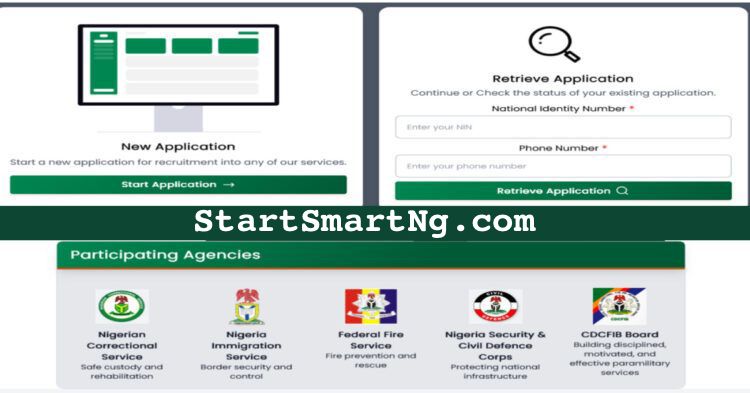
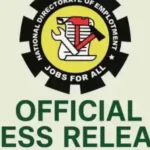

GIPHY App Key not set. Please check settings