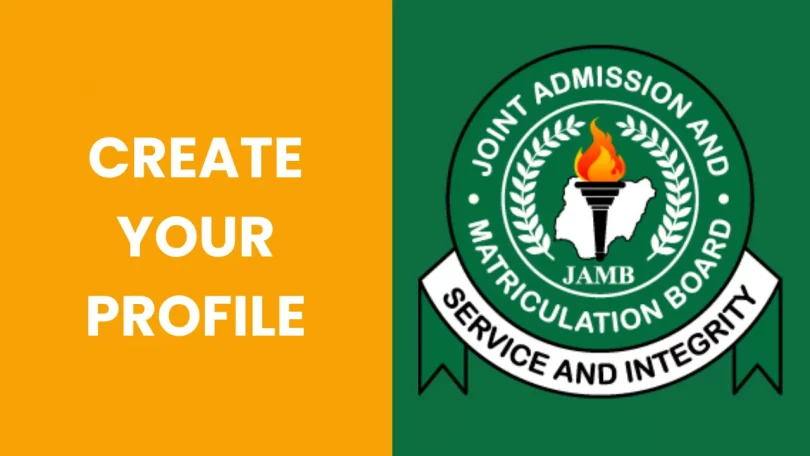
Create 2025 JAMB Profile. If you’re planning to write the 2025 JAMB UTME or Direct Entry exam, creating your JAMB profile is the very first and most important step.
Without a JAMB profile, you cannot register for UTME/DE, check admission status, correct data, or access other crucial JAMB services.
In this complete guide, StartSmart Nigeria shows you how to create your 2025 JAMB profile, generate your 10-digit profile code, and recover your password easily — whether you’re using a mobile phone or a computer!
Why You Need a JAMB Profile
Your JAMB profile serves as your official account for all JAMB-related services: UTME registration, Direct Entry, admission processing, and checking exam results.
Without creating your profile, you won’t be able to:
- Register for UTME/DE
- Accept or reject admission on JAMB CAPS
- Print your admission letter
- Correct mistakes in your bio-data
Now, let’s get started with creating your profile for 2025!
How to Create 2025 JAMB Profile via JAMB Portal
Follow these easy steps to create your JAMB profile online:
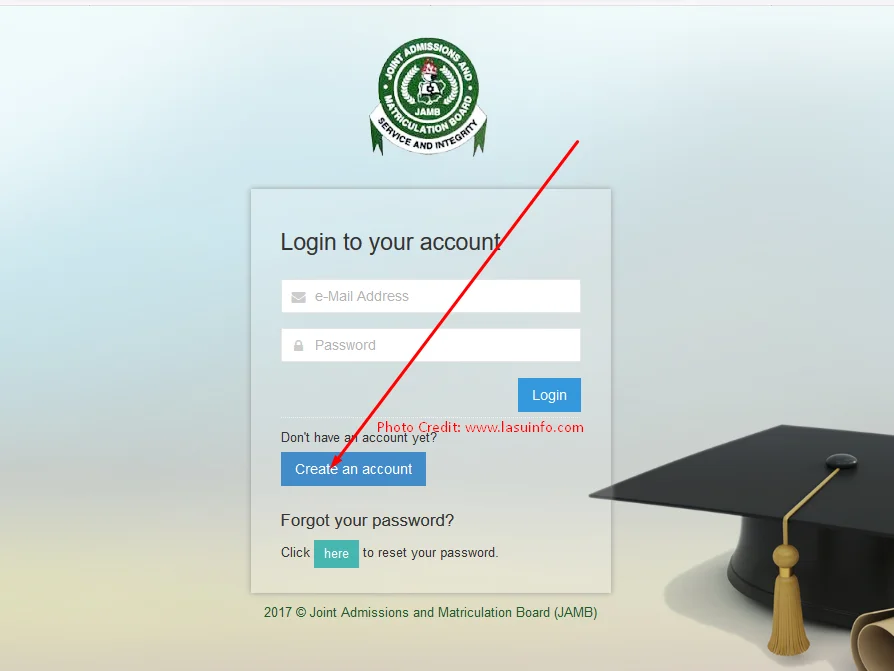
- Visit the JAMB e-Facility Portal
Go to https://jamb.gov.ng/Efacility. - Click “Create an Account”
On the homepage, click the “Create an Account” button. - Enter Your Email Address and Personal Details
Provide a valid email address (Gmail is preferable) and other required details. Make sure your email is active because important information will be sent to it. - Validate Your Email Address
Click the “Validate e-Mail” button.
You will receive a confirmation email — check your inbox and spam folder, then click on the activation link or use the confirmation code sent. - Enter Your Confirmation Code
Enter the code in the space provided on the portal and click on “Verify Code.” - Complete the Registration Form
Once the code is verified, you will be redirected to the full registration form. Fill it carefully. (Note: Errors require a correction fee of ₦2,500!) - Set Your Password and Submit
Create a strong password that you can remember. Then click “Sign Up” to complete the registration. - Login to Your JAMB Profile
After registration, you’ll be redirected to the login page. Enter your email and password to access your JAMB profile.
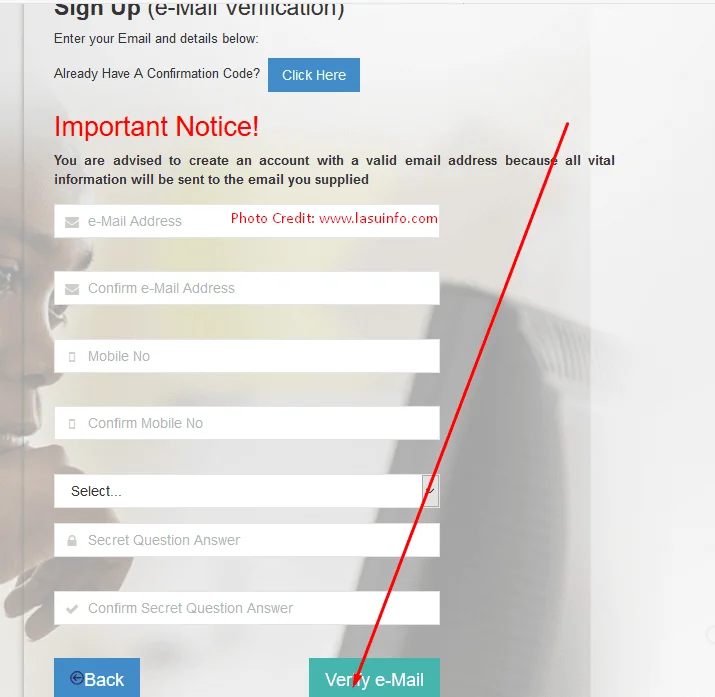
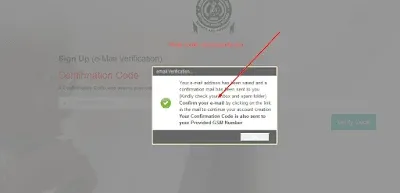
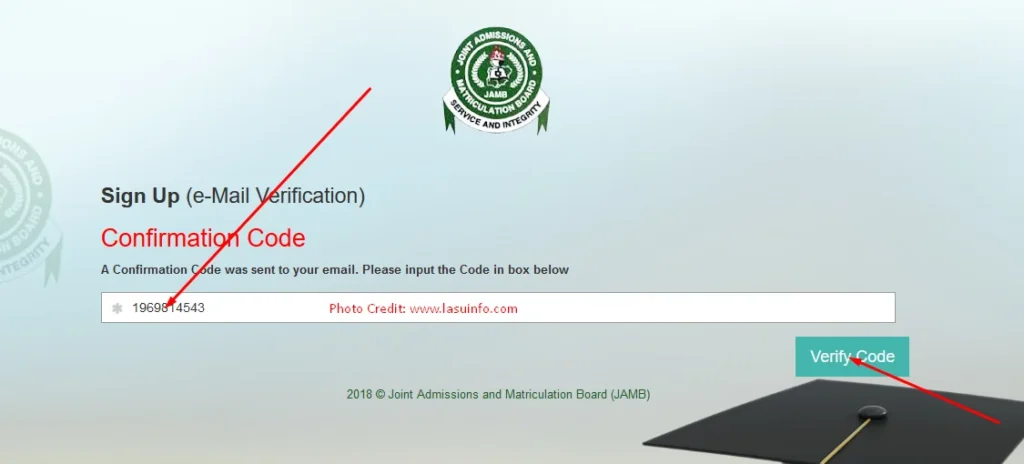
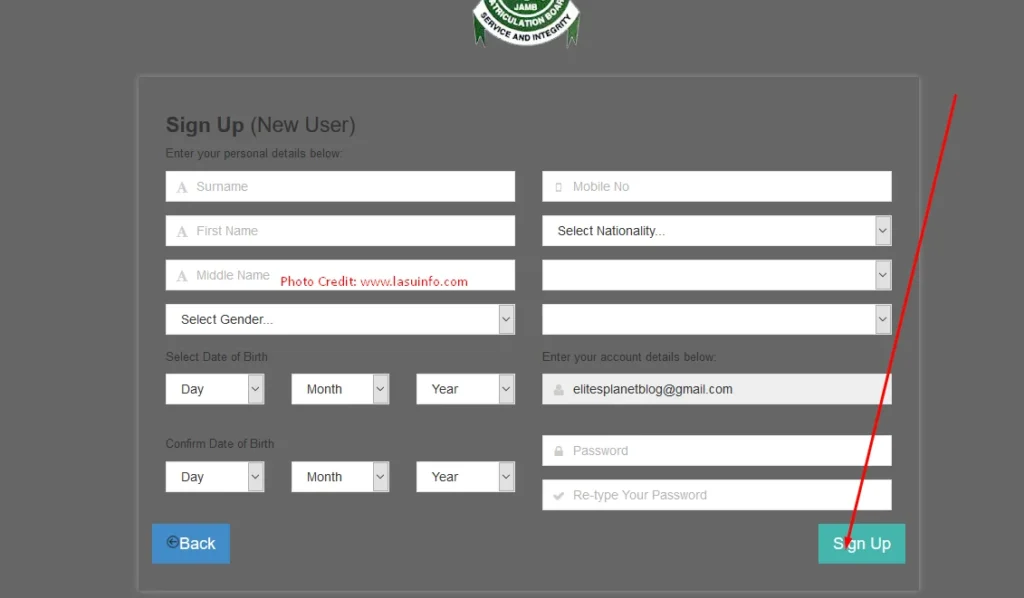
How to Create 2025 JAMB Profile Using Your Mobile Phone (SMS Method)
You can also create your JAMB profile easily via SMS on your mobile device:
- Send Your NIN to 55019
Type NIN [space] Your 11-digit NIN Number and send it to 55019.
Example:NIN 00123456789 - Alternative Method (USSD Code)
Dial:*55019*1*NIN# - Receive Your 10-Digit Profile Code
You will receive a 10-character profile code on the phone number you used to send the SMS.
Important:- Use a SIM card that has never been used for JAMB registration before.
- Your phone number will be tied to your JAMB profile permanently.
How to Recover Forgotten JAMB Password or Profile Code
If you forgot your JAMB password or profile code, don’t worry. Here’s how to recover it:
For Password Recovery:
- Visit https://jamb.gov.ng/Efacility.
- Click on “Forgot Password?”
- Enter your registered email and date of birth.
- Click on “Get Password Reset Link.”
- Open your email and follow the link to reset your password.
For Profile Code Recovery:
- Using your registered phone number, send RESEND to 55019 via SMS.
- Your 10-digit profile code will be sent back to you.
Important JAMB Online Services You Can Access with Your Profile
After creating your JAMB profile, you can perform various services such as:
- JAMB UTME/DE Registration
- Change of Course or Institution
- Correction of Data (Name, DOB, State, LGA, Gender, etc.)
- Regularization of Admission
- Admission Status Checking on JAMB CAPS
- Acceptance or Rejection of Admission
- Printing of Admission Letter
Final Thoughts
Creating your 2025 JAMB profile is very easy if you carefully follow these steps.
Remember, without a JAMB profile, you cannot register for UTME/DE or participate in any JAMB-related activities.
Stay updated with StartSmart Nigeria for more JAMB 2025 updates, tutorials, and exam preparation tips.
Credit Newsonlineng.com





GIPHY App Key not set. Please check settings